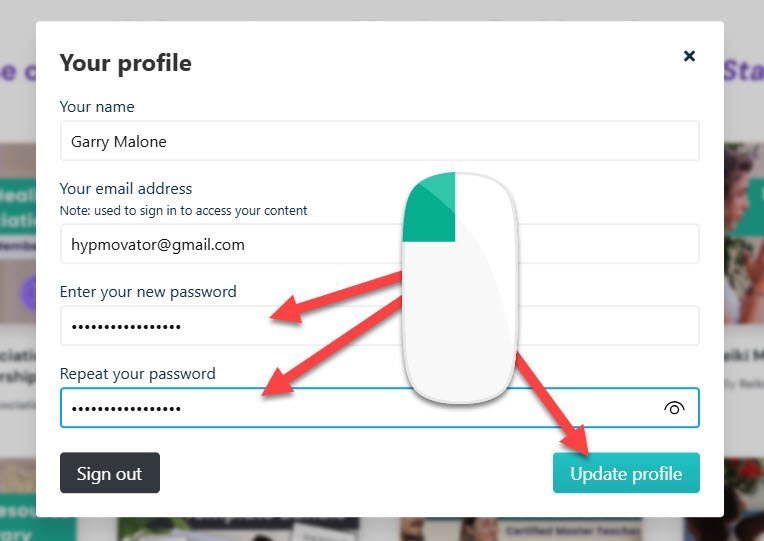IMPORTANT LOGIN INFORMATION FOR RHA MEMBERS
Everything You Need To Know About How To Login or Reset Your Password Is Listed Below.
Please Read All The Information on This Page. If You Have Any Login Issues.
There are 2 separate RHA Websites:
Please note that all RHA courses and training programs including the RHA Lifetime Membership Benefits Package are hosted separately on Website 2, our secure, members-only RHA Training Portal. (Having lifetime access to an RHA course is not the same as having an RHA Lifetime Membership - they are different types of memberships).
Website 1: The Main RHA Public Facing Website
Website 2: The RHA Member Only Training Portal
HOW TO LOGIN TO THE RHA MEMBERS AREA
Step 1: Click on the Login Link at the top of the page to go to the login page. See screenshot below.
Q: How do I login to the Main RHA Website #1 to add a Listing to the directory?
A: To login and add a listing to our directory please use the Signin link at the top of the page. Please see screenshot below.
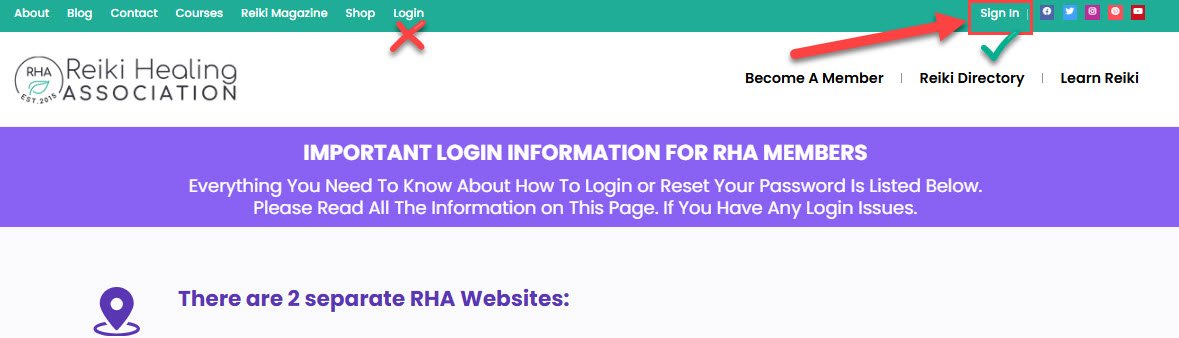
Q: How do I login to my RHA Academy Course or RHA Lifetime Membership on Website #2?
A: To login and access any of your RHA Academy Courses or your RHA Lifetime Membership benefits please click on the RHA Members Login link at the top of the page. Please see screenshot below.
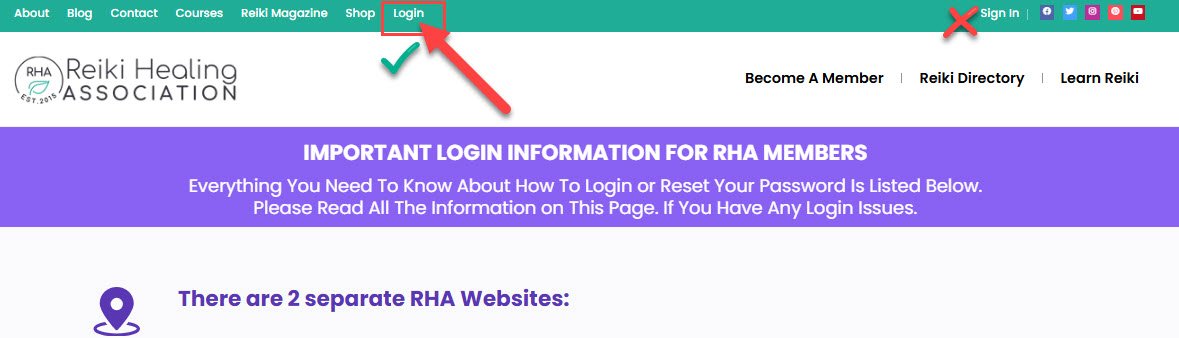
Q: I am having trouble logging in, what can I do?
A: The quickest and easiest way to solve any login issues whether it's on RHA Website #1 or RHA Website #2 is to reset your password. See below for full step by step details of how to reset your password on either of our websites.
Q: How do I reset my RHA Members Directory password on Website #1?
Step 1: Click on the Sign In Link at the top of the page to go to the main RHA Website login page. See screenshot below.
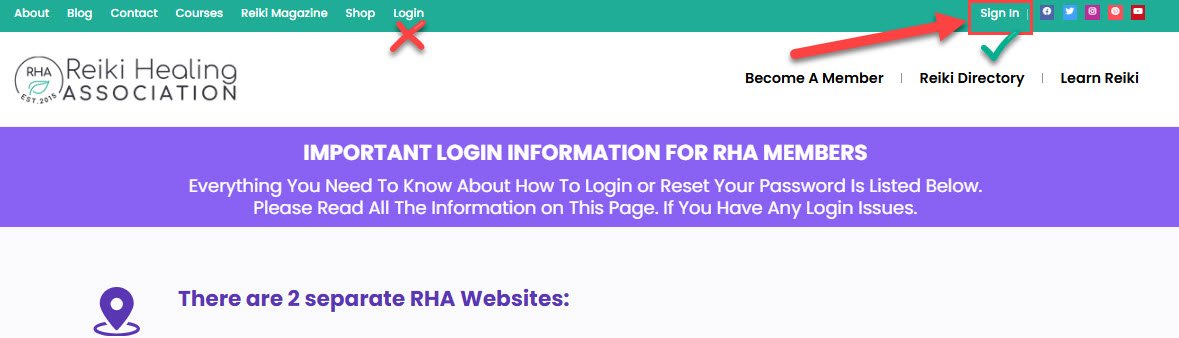
Step 2: Click on the Sign In Link at the top of the page to go to the main RHA Website login page. See screenshot below.
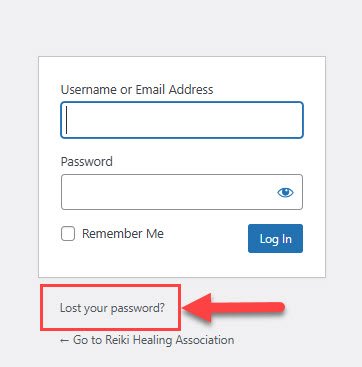
Q: How do I reset my RHA Members Area password on Website #2?
Step 1: Click on the Login Link at the top of the page to go to the login page. See screenshot below.
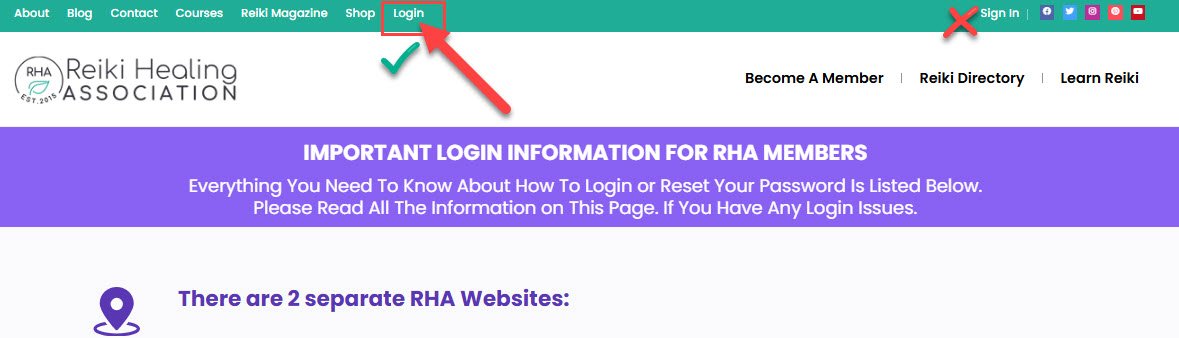
Step 2: Click on the Forgot Your Password Link on the login page. See screenshot below.
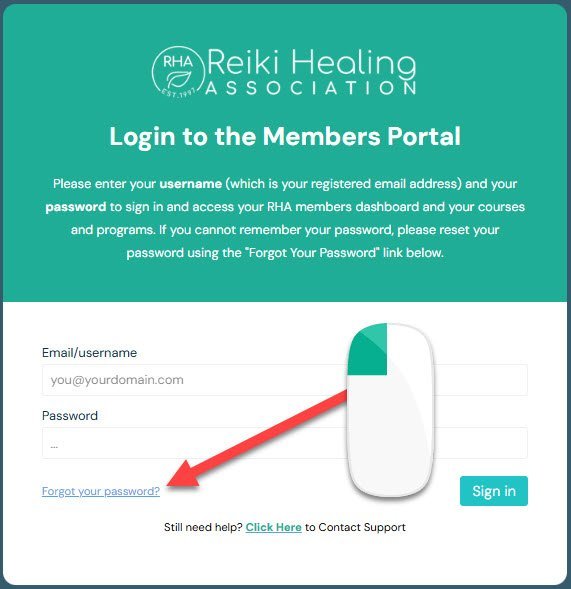
Step 3: Once you have clicked on the Forgot your password link a new box will appear. Add your registered email address which is also your RHA Members Area username and click on the Reset my password button. See screenshot below.
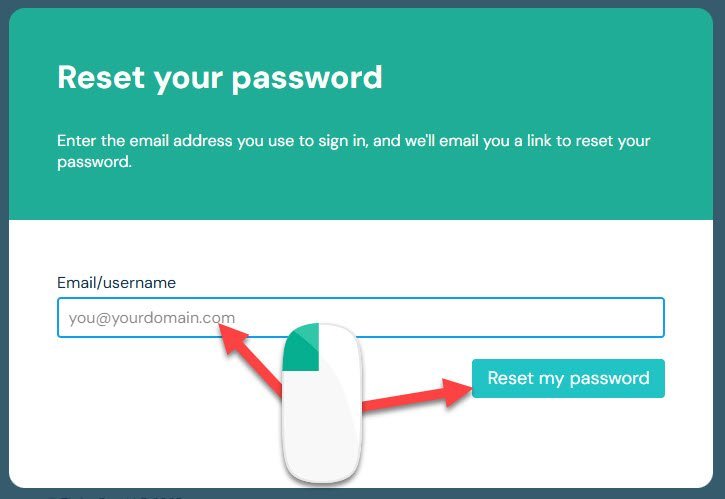
Step 4: If your email is correct and it is in our RHA Members Area system a new message box will appear. If you do not see this message box please try again - it could be a typo or maybe you used a different email? See screenshot below.
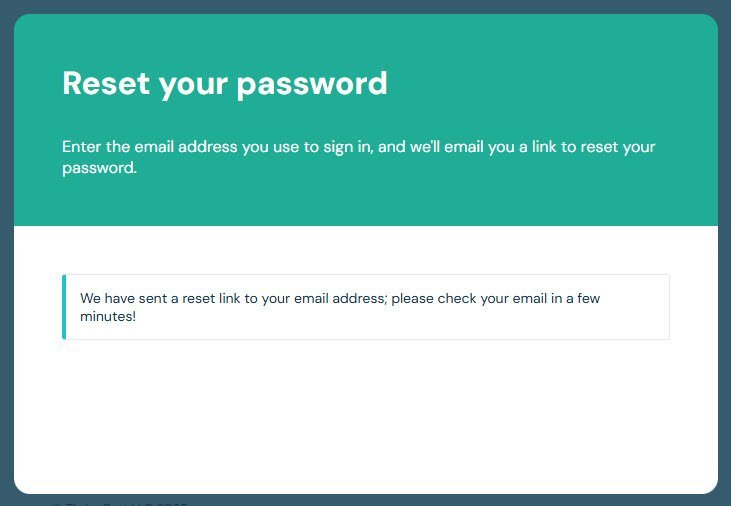
Step 5: Check your inbox and locate the reset your password email. It will be From: Reiki Healing Association and the Subject Line will say: [Reiki Healing Association] Reset your student password. See screenshot below.
Important Tip: If you cannot locate the email within a few minutes, perform a manual send and receive to update your inbox. You should also check your junk folder in case your email system has filtered out the email by mistake. You should also add support@reikihealingassociation.com to your safe senders list to ensure you always get our emails in the future.

Step 6: Open the email and click on the Yes, send me a new password link. See screenshot below.
Important Tip: If you have any issues clicking on the link (button) please click on the "click here" to view in a web browser link instead. See screenshot below.
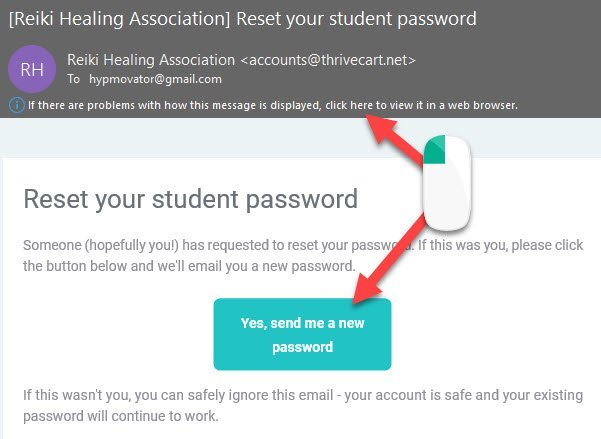
Step 7: Once you click on the Yes, send me a new password link, a new window will pop up with a message confirming that our system has created a new password for you and sent it to you via email. See screenshot below.
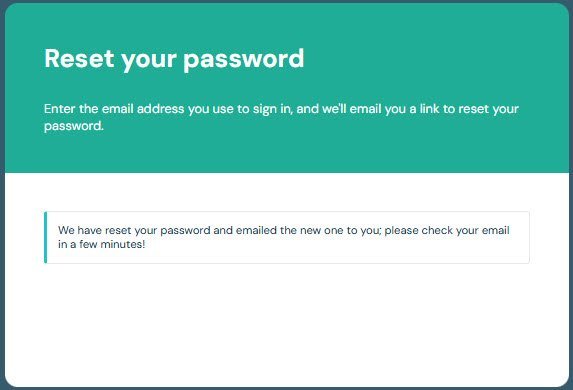
Step 8: Check your inbox again and locate the your new student password email. It will be From: Reiki Healing Association and the Subject Line will say: [Reiki Healing Association] Your new student password. See screenshot below.
Important Tip: If you cannot locate the email within a few minutes, perform a manual send and receive to update your inbox. You should also check your junk folder in case your email system has filtered out the email by mistake. You should also add support@reikihealingassociation.com to your safe senders list to ensure you always get our emails in the future.

Step 9: Open the email and you will find your new password. Highlight and copy the password (Ctrl+c) or (Command+c) to your clipboard before clicking on the click here to sign in button to be taken back to the login page. See screenshot below.
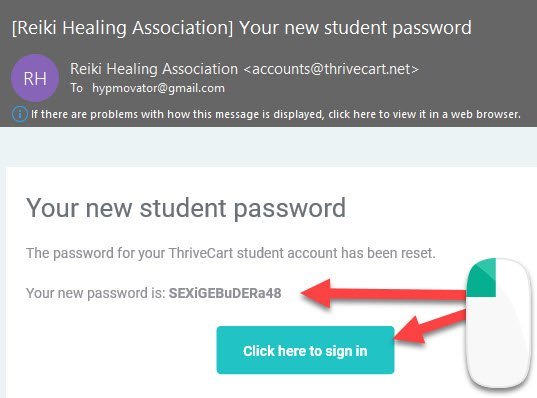
Step 10: When you click on the click here to sign in button a new window will open on the login page. The system will pre-populate the email address box (your username) for you so all you need to do is paste the new password into the password box. (Ctrl+v) or (Command+v) See screenshot below.
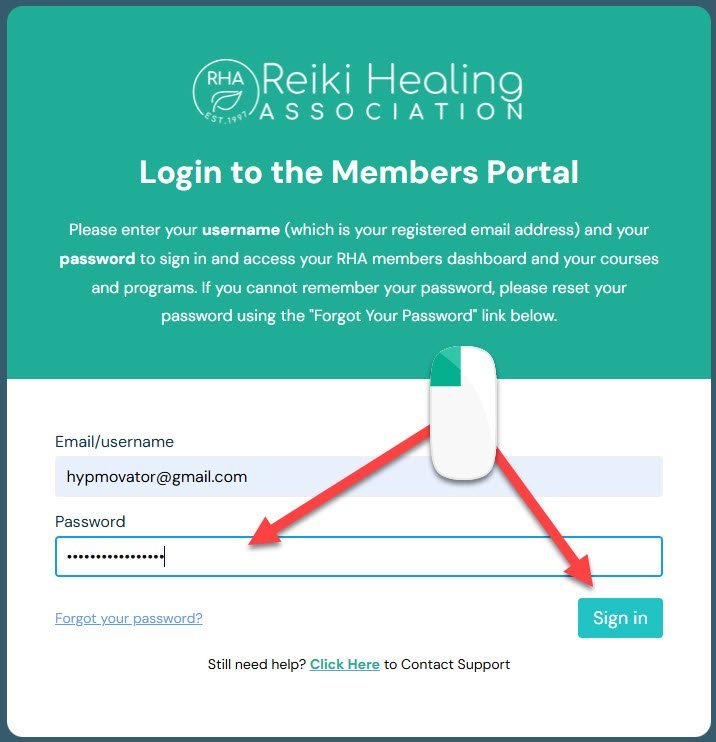
Step 11: You will now be logged into you members dashboard and it's time to change you password to one you prefer and can remember more easily. Click on your profile icon at the top right hand corner of the dashboard and a pop up window will appear. Click on the change password button. See screenshot below.
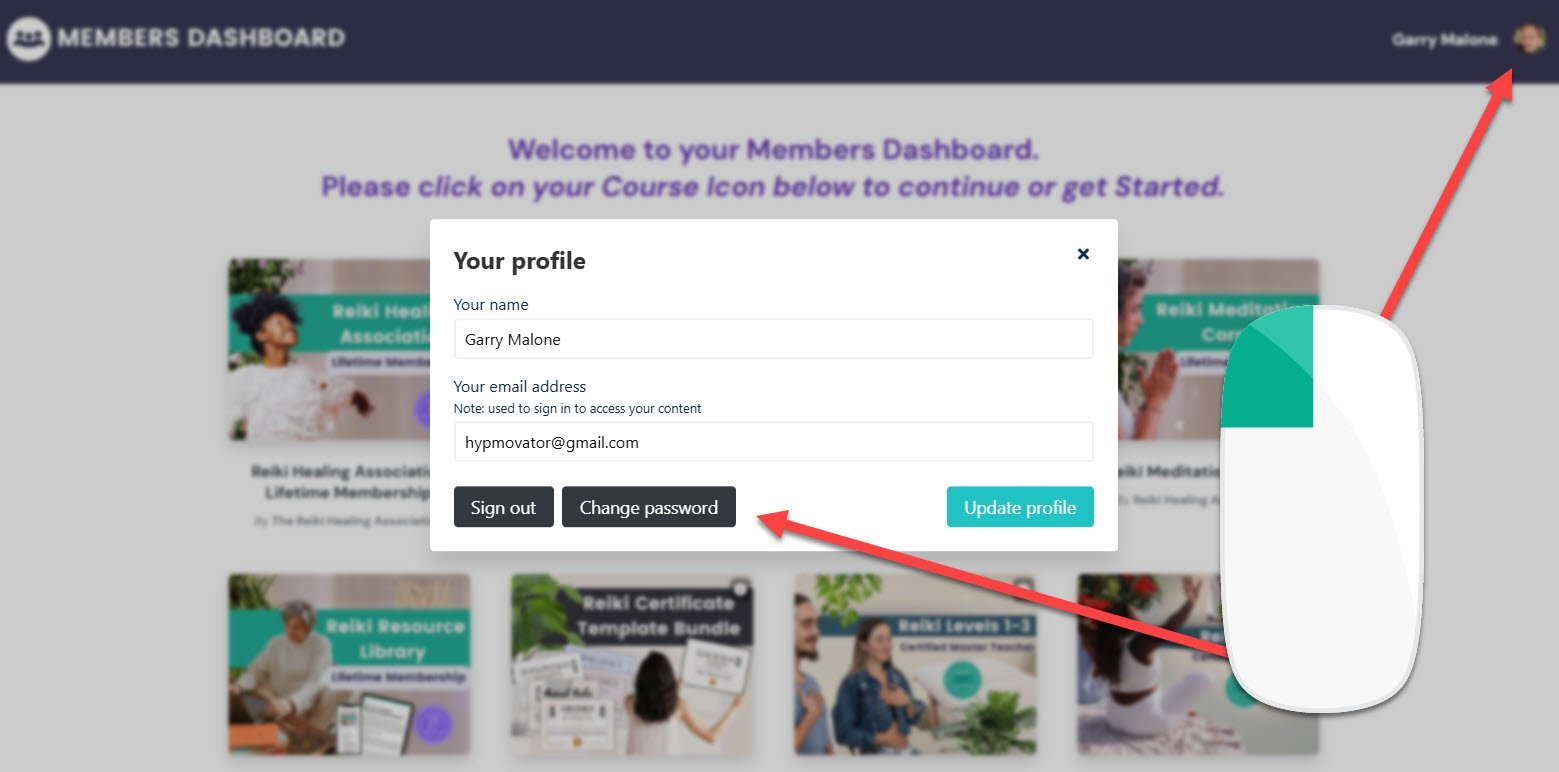
Step 12: You can now add and confirm your chosen preferred password and click on the Update Profile button to save the new password to your account which will also update our system at the same time. Next time you login you can use your new password. See screenshot below.